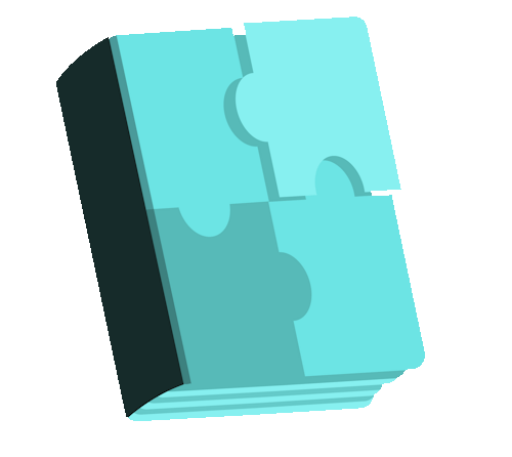Algori Video and Image Slider free WordPress plugin
Description
Algori Video and Image Slider is a Gutenberg Block Plugin that enables you easily add video and image sliders to your website. Capture your site visitors’ attention with compelling image slideshows, hero images/videos, header sliders and image carousels. This will boost user engagement and increase revenue for your site. This free plugin has a lot to offer. Even more can be found in the Premium version of this Plugin, please
Plugin profile Category: Uncategorized
Plugin profile Tags: block block-editor gutenberg image slider slider
Algori Video and Image Slider free WordPress plugin
Cost:
Free
Cost:
Free
Provider:
Kevin Bazira
Popularity:
Low
Algori Video and Image Slider is a Gutenberg Block Plugin that enables you easily add video and image sliders to your website.
Capture your site visitors’ attention with compelling image slideshows, hero images/videos, header sliders and image carousels. This will boost user engagement and increase revenue for your site.
This free plugin has a lot to offer. Even more can be found in the Premium version of this Plugin, please see all features of the Premium plugin here.
Features of the free image slider
Hide/Show Navigation Dots
Hide/Show Navigation Arrows
Enable/Disable Slideshow Autoplay
1 slider dot style
1 slider arrow style
Features of the premium version
14 different slider dot styles
14 different slider arrow styles
Add text with call to action button on top of slider
Hide/Show Navigation Dots
Hide/Show Navigation Arrows
Enable/Disable Slideshow Autoplay
Hide/Show Pause Autoplay on Click
Disable/Enable Right to Left Direction
Enable/Disable Vertical Direction
Enable/Disable Slide Fade
Enable/Disable Lazy Load
Enable/Disable Center Mode
Disable/Enable Infinite Slider Loop
Adjust Slider Animation Speed
Adjust Slider Autoplay Speed
Show multiple slides
Scroll multiple slides
Show slides in rows
Adjust slider video settings ( autoplay, muted, controls, loop, and much more … )
Set left, right, center, wide and full width alignments for image slider.
Most of these features are enabled by default and can’t be disabled or adjusted in the free version. We released a Premium Plugin with many more exciting features that will enable you to adjust all the slider settings as you wish.
Have a look at the Premium Plugin here.
How to use
After installing and activating the “Algori Image and Video Slider” plugin in your WordPress website.
Navigate to your blog post or page and use the Gutenberg editor to add an “Image & Video Slider” block.
Use the “Image & Video Slider” block to upload images/videos or choose images/videos from the media library to create your image slider or image carousel.
PS: In order to choose multiple images in the media library press keyboard button “Ctrl” on Windows or “Command” on Mac, then click on your images to select them.
At this point, you can adjust your slider settings using the Gutenberg block inspector section.
Hide/Show Navigation Dots
Hide/Show Navigation Arrows
Enable/Disable Slideshow Autoplay
Click “Publish” to view your new web page with an image slider.
Congratulations
WPMarket