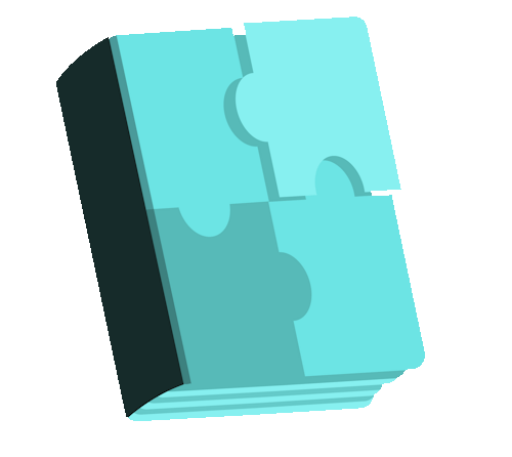NextGEN Scroll Gallery free WordPress plugin
Description
Nextgen Scroll Gallery: A WordPress Plugin that allows you to use the awesome Mootools ScrollGallery from BMo-design on your NextGen-Gallery galleries. If you want to to use this Plugin on your blog, you need to use the very cool WordPress gallery manager: NextGen Gallery. So install the NextGENeration Gallery Plugin and upload some pictures. Copy the ‘[scrollGallery id=xxx]’ tag in your post an replace ‘xxx’ with the NextGEN Gallery id,
Plugin profile Category: Uncategorized
Plugin profile Tags: bmo-design nextgen picture scroll-gallery scrollgallery
NextGEN Scroll Gallery free WordPress plugin
Cost:
Free
Cost:
Free
Provider:
Benedikt Morschheuser
Popularity:
Low
Nextgen Scroll Gallery: A WordPress Plugin that allows you to use the awesome Mootools ScrollGallery from BMo-design on your NextGen-Gallery galleries.
If you want to to use this Plugin on your blog, you need to use the very cool WordPress gallery manager: NextGen Gallery. So install the NextGENeration Gallery Plugin and upload some pictures. Copy the ‘[scrollGallery id=xxx]’ tag in your post an replace ‘xxx’ with the NextGEN Gallery id, for example with 1.
After the installation, you will find an admin interface, with which you can adjust the plugin settings.
This gallery do not use flash, so no extra browser plugin is required and search engines can crawl your content easily.
If you have some questions or you need instructions look at BMo-Design – Nextgen Scroll Gallery. There you will find instructions and discussions, which can help you.
If you want a special adaptation to the needs of your page, you can commission me at BMo-Design.
This is stable version 1.8.0. Since the code of NextGEN Gallery was massivly changed in version 2.0.X, I decided to develop a new version of my plugin. You can download it at https://wordpress.org/plugins/bmo-expo/.
Options
More Options can be set in the post/page tag:
‘[scrollGallery id=xxx option1=”value1″ option2=”value2″]’
Possibel Options
start: (number) start at picture number … the first picture is number 0
area: (number) width of the area to scroll left or right
thumbarea: (string) div class name for the thumbs
imagearea: (string) div class name for the images
speed: (number) 0<=speed<=1 thumb scroll speed
clickable: (boolean) images can be clicked
autoScroll: (boolean) autoscroll thumbs
enableSwipeMode: (boolean) enable Swipe-Mode on touchable devices
useCaptions: (boolean) use captions or not
useDesc: (boolean) use description as caption
thumbsdown: (boolean) set the thumbs under the images
diashow: (boolean) activates the diashow option
diashowDelay: (number) delay in seconds, have to be more than 1
thumbOpacity: (number) optional opacity level for the tumbs in percent, have to be more than 0
width: (number) gallery width
height: (number) gallery height
adjustImagesize: (boolean) if false it will strech the images
For Example: ‘[scrollGallery id=1 start=5 autoScroll=true]’
Of Course you can change the style, borders and colors! Go into the plugin-folder “nextgen-scrollGallery” there you will find a folder “css” and the “scrollGallery_greyDesign.css”.
Here you can add custom css designs, like the “scrollGallery_greyDesign.css”.
I recommend to copy your “scrollGallery_customDesign.css” in your theme folder. Because if you make a update of the plugin, the “css” folder will be replaced.
After you save a css-file in this “css” folder, it will be possible to change the style of the gallery in the admin interface.
The dimensions of thumbnails and images can be changed in your NextGEN Gallery plugin.
Since version 1.5 the do_shortcode() function is supported and since version 1.6 you can use [sG_thumbsSolo id=xxx] and [sG_imagesSolo id=xxx] instead of [scrollGallery id=xxx] to show only thumbs or images.
Since version 1.7 it is possible to set links to thumbs and images. To set a link, go into your NextGen Gallery and edit the image descriptions. If you write: [scrollGallery thumblink=”http://www.bmo-design.de” thumblink_target=”_blank”] you will set an external link to my page, which will open in a new window (target=”_blank”).
Also you can set image links and image targets. Here’s an example with all the possibilities: [scrollGallery imglink=”http://www.bmo-design.de” thumblink=”http://software.bmo-design.de” imglink_target=”_self” thumblink_target=”_blank”].
WPMarket