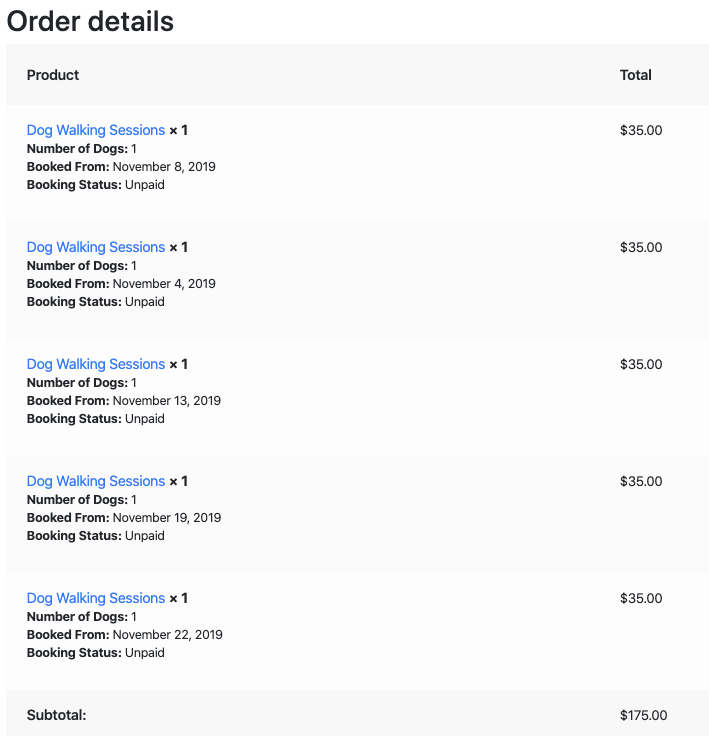WooCommerce Multiple Non-Adjacent Bookings - PluginHive
Description
WooCommerce Multiple Non-Adjacent Bookings - PluginHive
WooCommerce Multiple
NON-ADJACENT Bookings
WooCommerce Multiple Non-Adjacent Bookings add-on allows customers to book random time and day slots with the help of WooCommerce Bookings and Appointment plugin.
- This add-on is NOT a standalone WooCommerce Bookings solution
- It only works with WooCommerce Bookings and Appointments plugin and allows non-adjacent calendar slot selection for Bookable Products
- Some features of WooCommerce Bookings & Appointments will NOT WORK with WooCommerce Multiple Non-Adjacent Bookings addon. Please check the Features section for more details
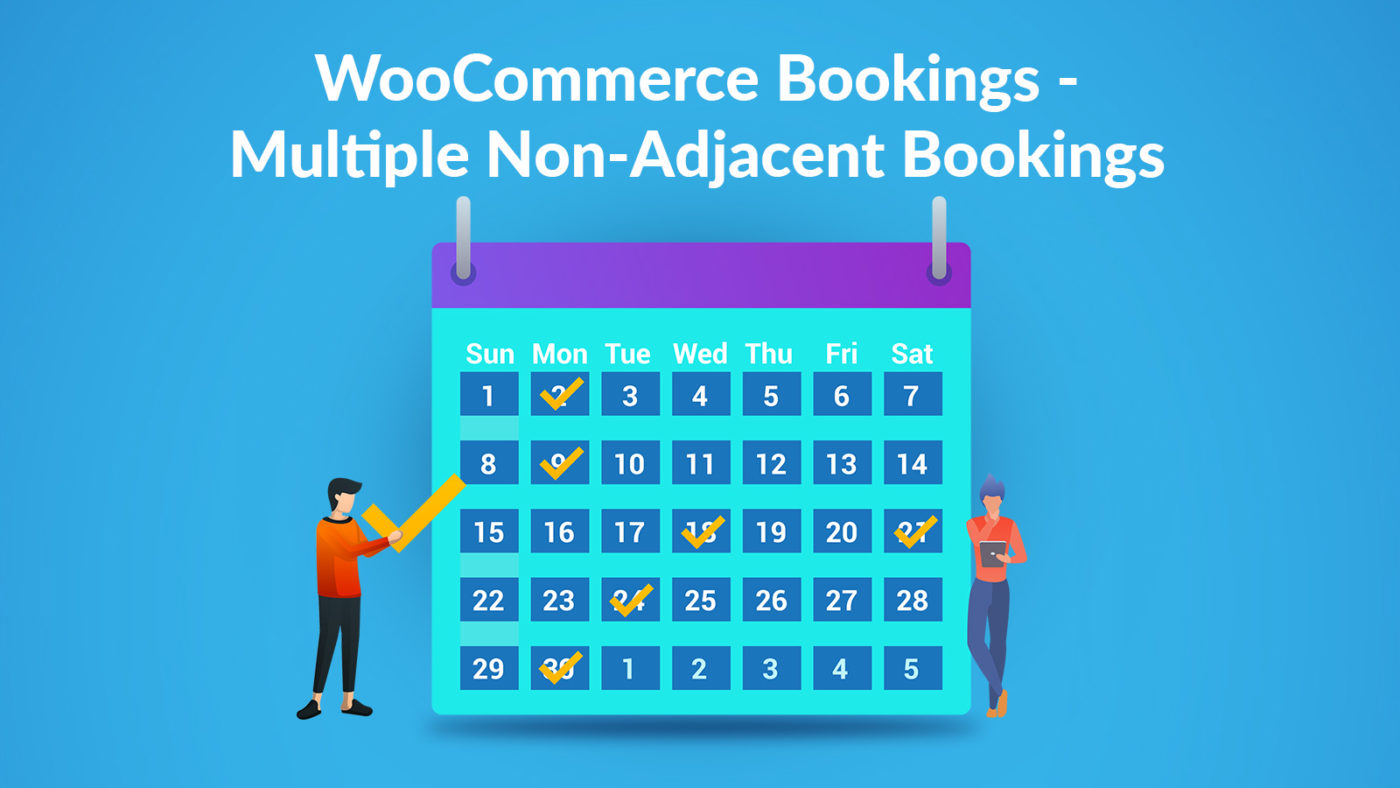
WooCommerce Multiple Non-Adjacent Bookings add-on allows you to provide
Non-Adjacent minutes based Bookings
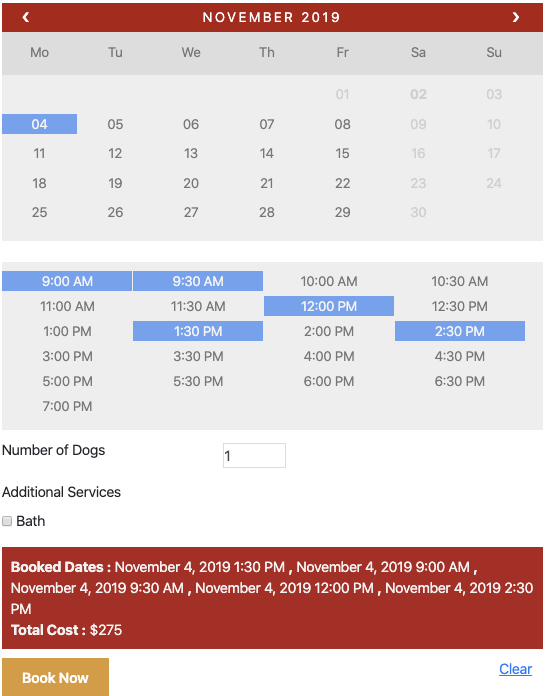
Non-Adjacent Hourly Bookings
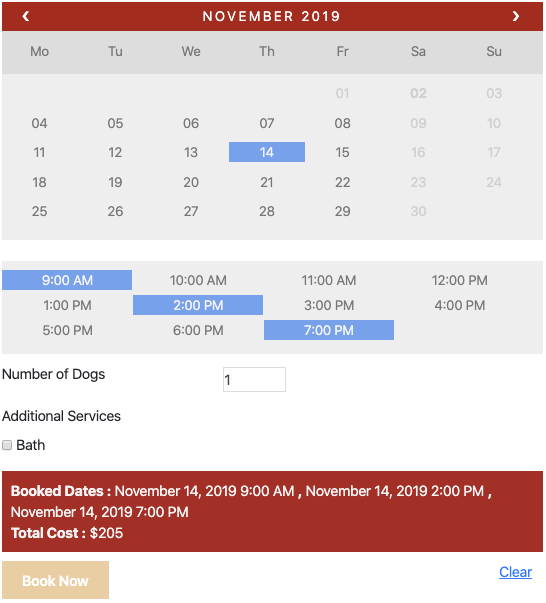
Non-Adjacent Day Bookings
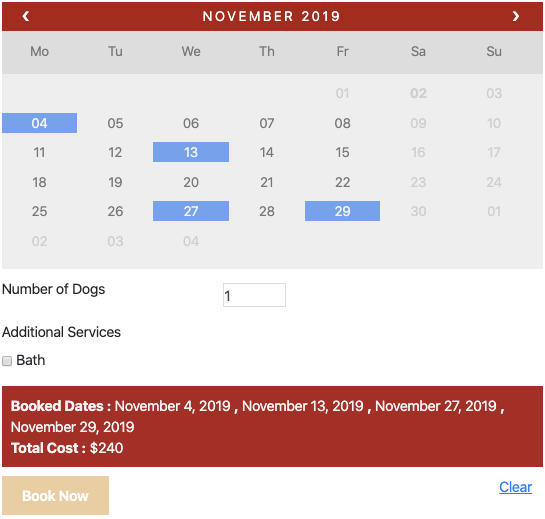
Non-Adjacent Monthly Bookings
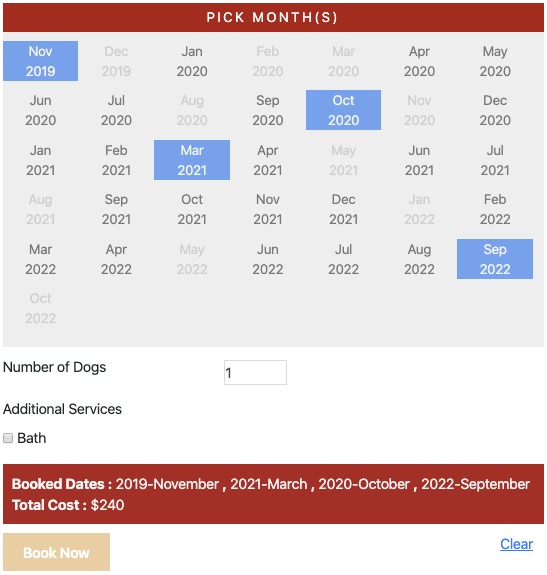
Features
The following features of WooCommerce Bookings & Appointments plugin will NOT be available with WooCommerce Multiple Non-Adjacent Bookings addon.
How to USE WooCommerce Multiple Non-Adjacent Bookings Add-on?
Set Up Multiple Non-Adjacent Bookings add-on
- Install and activate WooCommerce Multiple Non-Adjacent Bookings add-on
- Visit the Bookings section and set Booking Period to Multiple Non-Adjacent Dates with Blocks of. You can choose from Minutes, Hours, Days and Months.
- Set up the booking fields in a usual manner
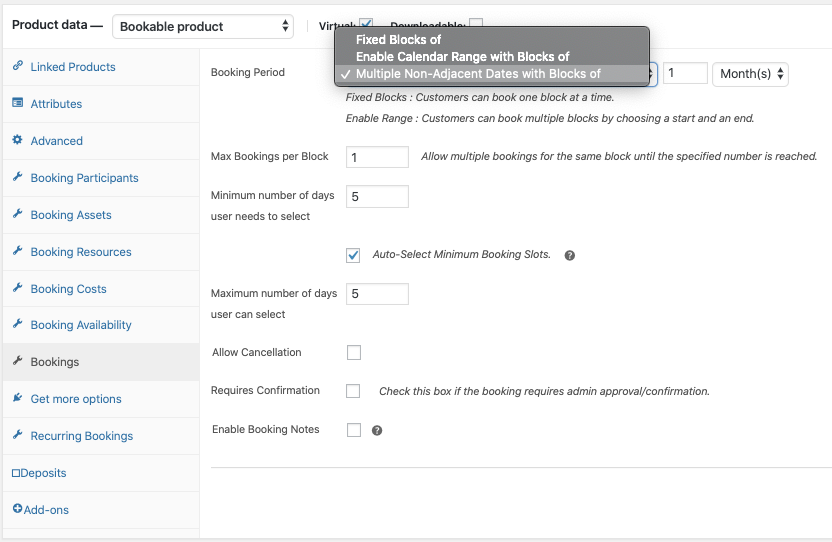
Select Non-Adjacent Slots for Booking
- Visit the shop and click on the Bookable Product
- Select any non-adjacent time or day slot
- The booking cost will be calculated based on the slots you have selected
- Bookings Base Cost will be calculated only once and the Cost Per Block will be added based on the number of slots you have selected
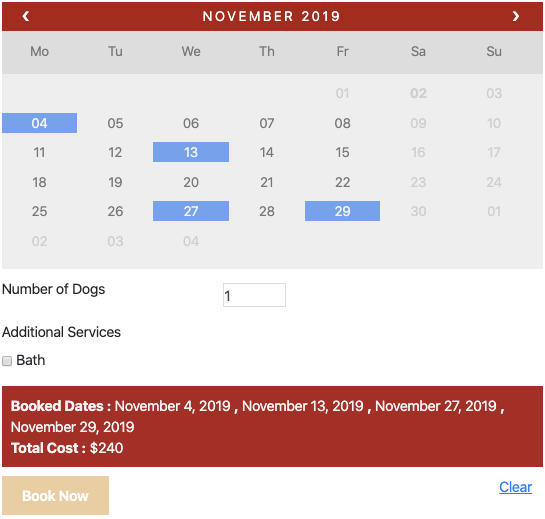
Non-Adjacent Slots Booked on WooCommerce Cart Page
- All the booked dates will be displayed on the cart page
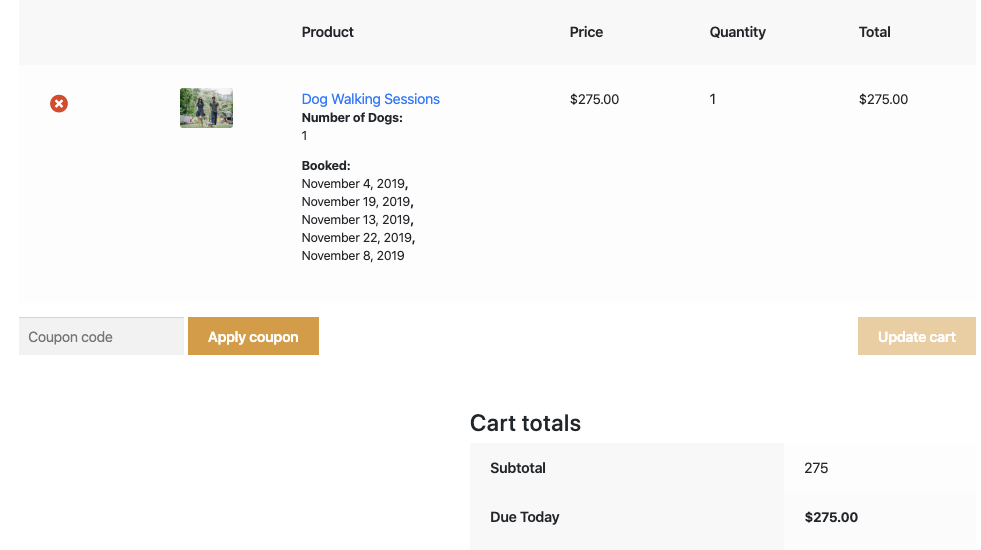
Non-Adjacent Slots Booked Successfully
- All the booking dates along with the payment status will be visible once you successfully placed the bookings